

The following is a guide on how to register using our new platform provided by esportsdesk.
This new registration tool simplifies the registration process and should take 5-10 minutes for you to complete. Once you have created an account, you will use this account for all future seasons.
Step 1: Creating an QIHC esportsdesk account
Click here to create your new account – this will be your new account used for all future seasons. Any accounts you have previously set up on ClubHub will no longer be used.
Create an account by filling out your details.
Players: Click on “Sign Up For You” to create an account in your name.
Parents: Click on “Sign Up For You” to create an account in your name. Once you have created an account, you can then register your children under your name.
On the following page, complete your contact information and you will then be emailed your username and password to the email address you entered. Note: Make sure you register an account in your name, even if you are a parent who will not be playing – you will be able to add your children under your account in the next step.
Once you have finished entering your details, click on “Sign Up” at the bottom right of the page.
Step 2: Logging in to your account.
Once you have completed registering your account in step 1, you will receive an email with your username and password. If you cannot see the email, check your spam/junk folder as your email programme may have mistakenly marked the email as spam.
Click on the link in the email and log in with your new account details.
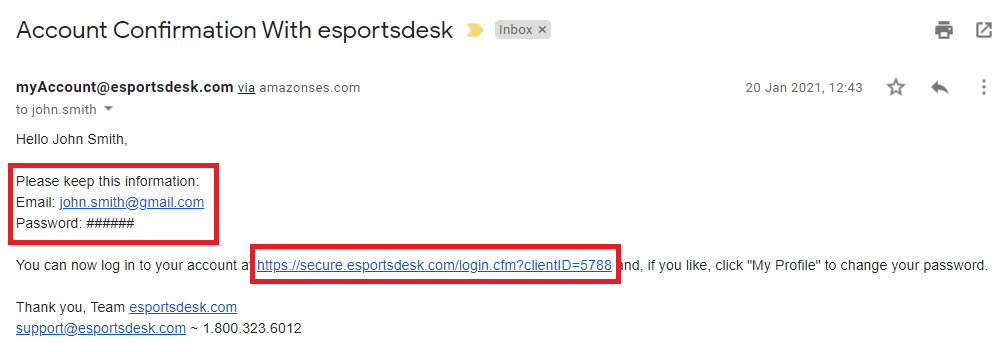
Once you have logged in to your account, you will be presented with your account dashboard. Here is where you can view things such as:
Step 3: Add family members to your account (Optional):
If you are a parent and need to register children under your account, or you wish to add your spouse to your account, you can do so by clicking on the “Add Family Member” button. This will allow you to register this person(s) under your account.
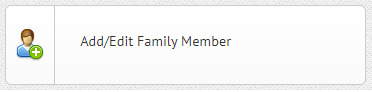
Add the family member’s details on the first page, then click on “continue” at the bottom right.
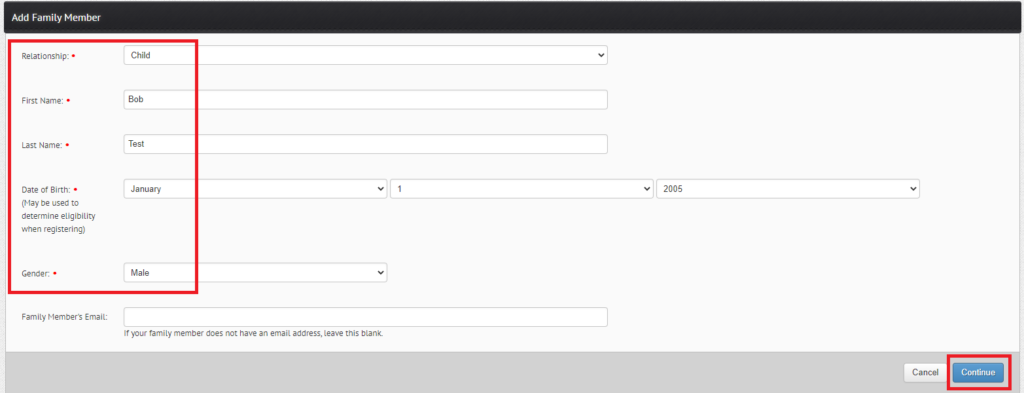
On the next page, verify their details are correct, then scroll down and click on “I’m Finished” to save/add them to your account.
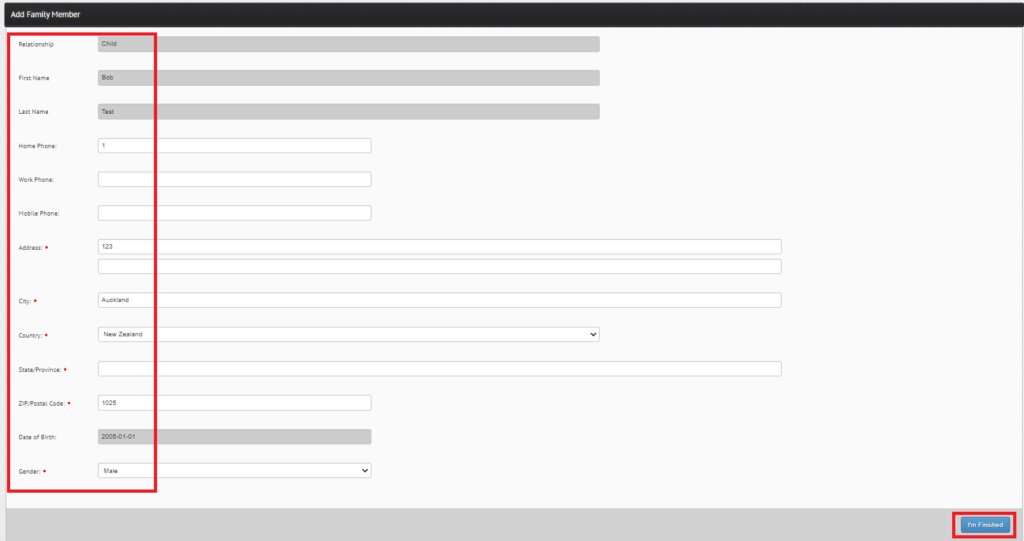
Step 4: When the season starts - register for a league:
Once you have finished adding family members to your account (if applicable), select the league you wish to register in first. If you need to register multiple people in multiple leagues, you can do this after registering in the first league you choose.
Return to your dashboard and you will see a list of all leagues.
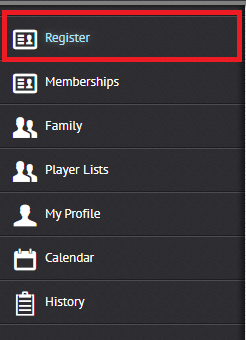
For this example, we will demonstrate registering two adults in the Adult Hockey League and one child in the Junior League.
From your account home page, select the league you wish to register in:
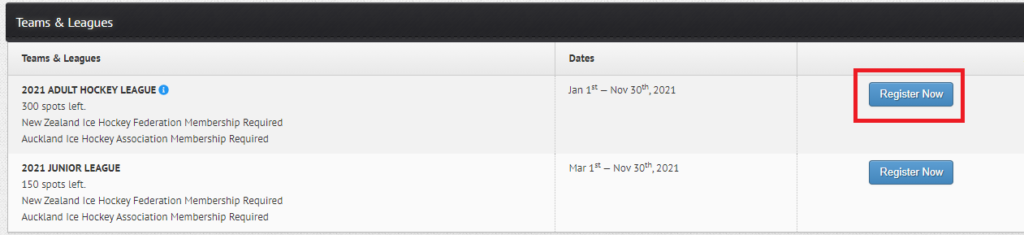
The next page will list all of the family members you added in step 3 (if applicable), and whether they are eligible for the league you are registering in. League eligibility is based on the age of the person you entered. Tick/untick the people you wish to register and then click on “Proceed to next step”.
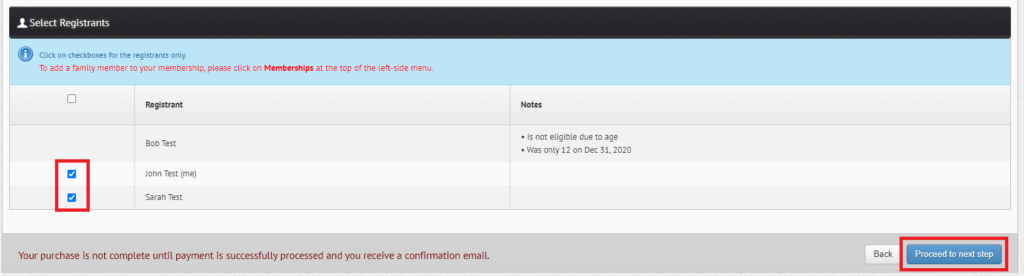
On the next page, you must agree to the QIHC and NZIHF Rules & Code of Conduct to be able to continue your registration. Tick the box to agree and then click on “Continue”:
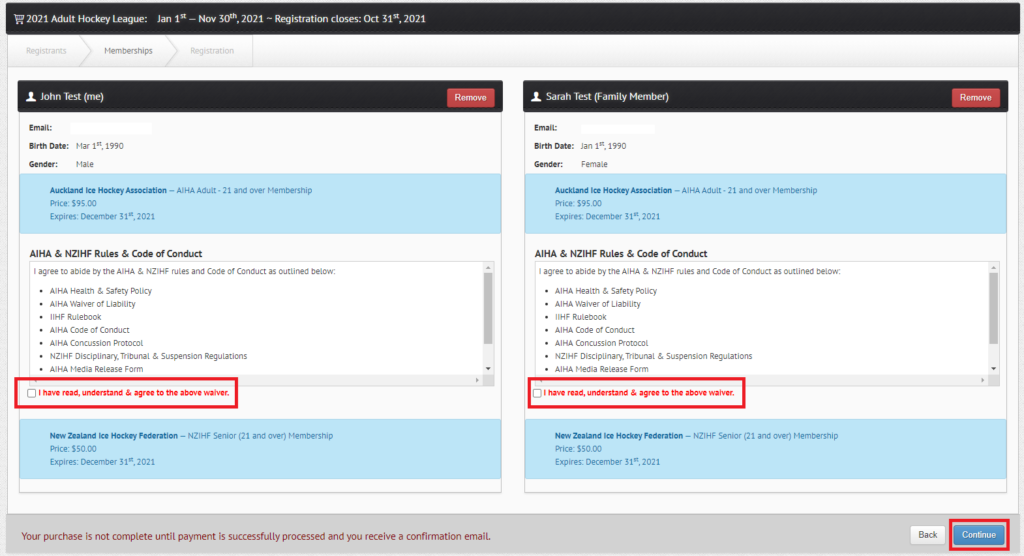
Select your payment type by choosing either Price (pay everything now) or Instalment Plan (pay your registration & first instalment now, and any remaining fees over an instalment plan).
Then review the league specific questions for your registration, such as whether you wish to remain on the same team as last year and You can also choose to assist the club for any areas you feel you can help.
Make your choices and then click on “continue” at the bottom right of the page.
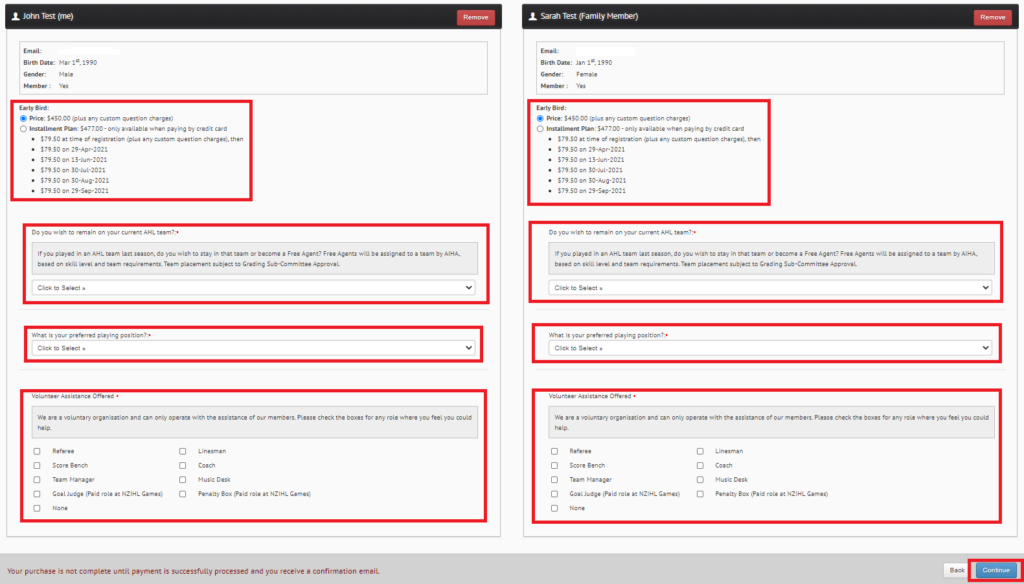
You will now be presented with a page that will show you an overview of your pending registrations. At this point, if you wish to register someone else (eg: a child) in a different league, click on Register Now or Keep Shopping to add them to your cart. Then follow the details listed in Step 4 to complete their registration.
Once you have finished adding all registered players, click on Check Out to pay via credit card. If you have chosen to pay all fees in full, you will pay everything now. If you have chosen to pay your fees in instalments, you will pay the registration fee and instalment 1 now, with all remaining instalments billed from your credit card on the specified dates.
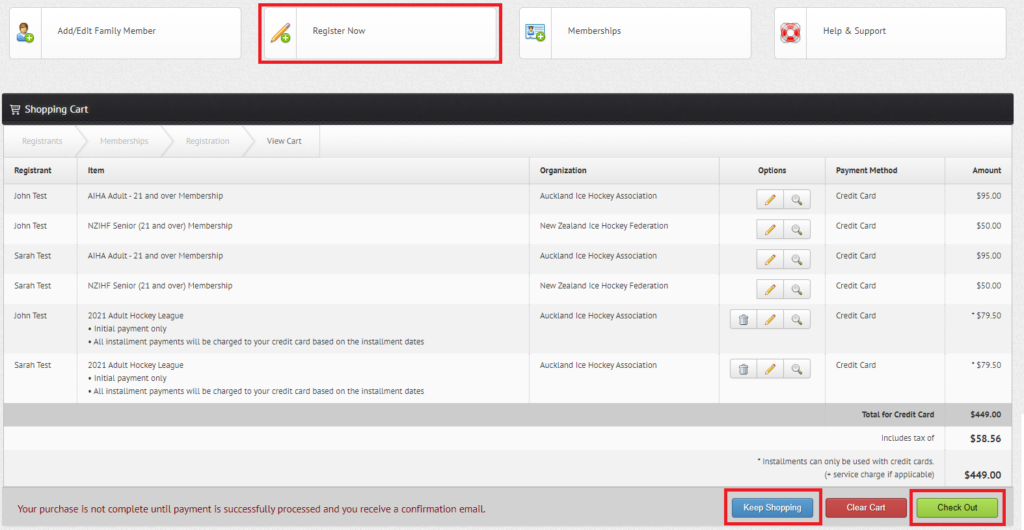
Step 6: Pay your fees via credit card.
Review your registration and fees due on the next page, and when ready, scroll to the bottom and enter your credit card details. Then click on “Process Payment”.
Wait for the page to load and your payment to complete.
Upon completion, you will be emailed a receipt/confirmation of your registration.
That’s it! – You’re now successfully registered for the current season.
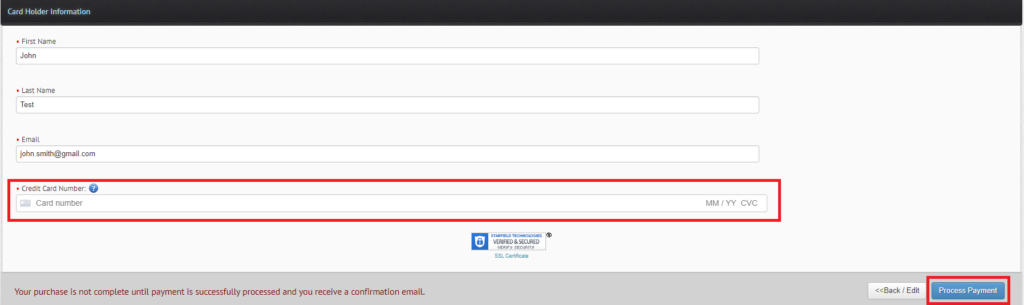
Contact Information
Queenstown Ice Hockey Club
29 Park Street
Queenstown, Otago
9300 New Zealand
Socialise With Us
Design, Hosting, Online Registration & Administration Tools By:Powered By:
